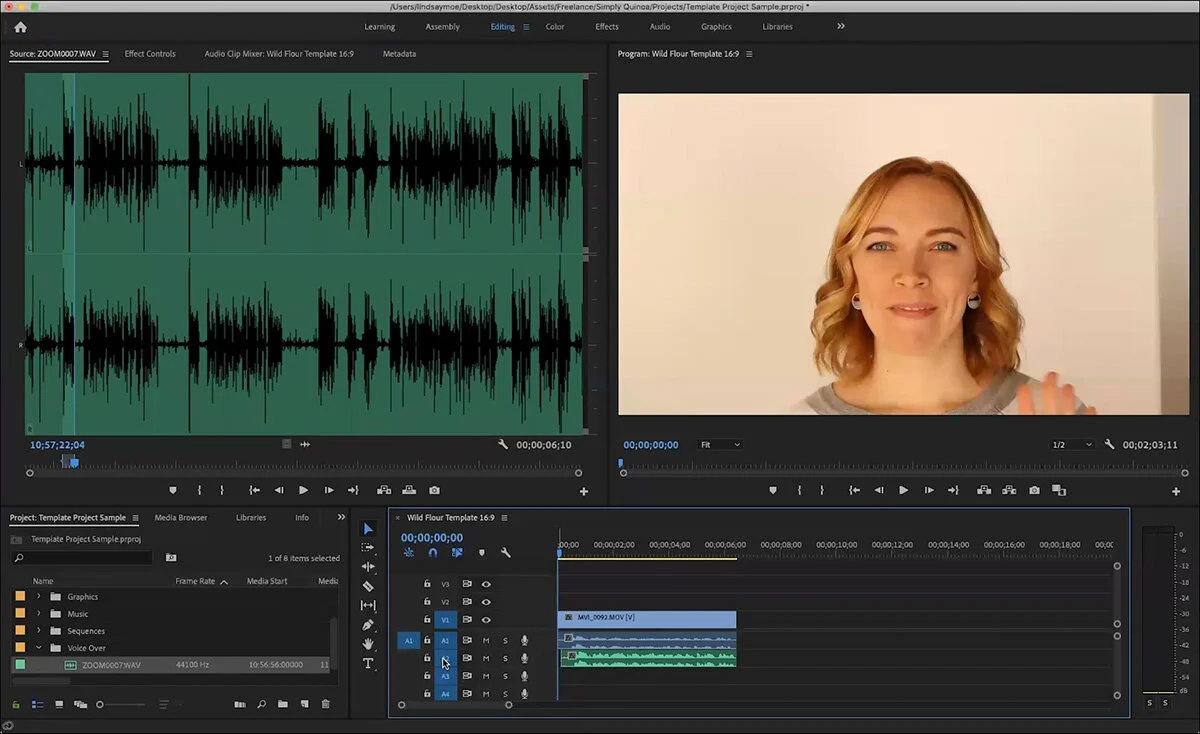How to Match Audio with Video
Learn how to match up audio with video in Adobe Premiere Pro so you can edit your recipe videos quickly and easily. Watch the video below, or keep reading to learn how.
If you’re creating hosted style recipe videos, you’ve probably at one point or another struggled with matching up your audio and video. It’s really not as hard as you might think. I’m going to share my favorite tips for doing this quickly and easily so you can save time in editing.
If you shot video on your camera, but recorded audio on a separate device (which I definitely recommend), it helps to leave the audio turned on in your recorded video because that will make it a snap to match up.
I have a clip here from an intro for a video I did for my blog, and I recorded the audio on a separate device. It helps to know where in the recording session you grabbed your video clip from, because you can estimate where to look in the audio, then just give it a listen to make sure it’s the same clip.
Once you find the right match, drag it down into A2 (the second audio track) in your timeline below the video clip. Now you’re going to put your cursor over the line that separates the different audio tracks and drag it down to make the tracks larger.
This will allow us to see the audio waves, which will allow us to match our audio. If the waves look a little off, adjust the bottom audio clip to the left or right by a few frames until it looks right. It helps to zoom in on the timeline a little bit so you can move the clips by small increments.
Give it a listen with both audio clips. If you hear an echo, it means you’re still off. It should only take a few minor adjustments to get it just right. When it sounds like one audio recording, you’ve matched it up.
If you’d like, you can mute the original A1 track, or unlink it from the video by doing CONTROL + CLICK (or right click) and selecting Unlink. You can then delete the original audio track and move the better recording up to A1 if desired.
If you don’t have audio recorded from you camera, you can look for clues in your video to help match up the audio. This might be the first few words you say, or if you’re cooking, a loud noise from an appliance or something similar.
If you don’t plan to record audio on your camera, it’s a good idea to clap or make some other obvious sort of noise at the beginning of your video, which will give you an obvious signal to look for when matching up the audio.
Let me know if you have any questions, or head over to the Facebook Group to start a conversation there!